FTP Step-By-Step
Here's how to transfer
files from your computer to a Web-serving computer.
You have two options for placing your Web files:
- bama.ua.edu (the University's main Web server)
- Anywhere else you choose--e.g., on your AOL or other ISP's account.
Extra Preparation for bama.ua.edu
Before using bama.ua.edu for FTP access you must first configure your account.
In effect, you must give yourself permission to connect via FTP. The Seebeck
Help Desk explains how to
do this, but it is discussed using Unix-speak, which is only comprehensible
to engineers. Essentially, here's what you must do:
- Use a campus-based computer to connect to
http://bama.ua.edu/cgi-bin/cgiwrap/~unixinfo/chsh.pl
It is essential that you used a campus-based computer for this. Off-campus
computers will not work.
- Enter your Bama user name and Bama password where indicated.
- Click on the "shell name" of "ftp-only" in order to
select it.
- There are some uses of bama.ua.edu that require a different setting, but
it's unlikely you'll use them.
- Click the "Change Shell" button.
Step-by-Step File Transferring
- Start your FTP (File Transfer Protocol) software:
- Fetch for the Mac
- WS_FTP for Windows
- You'll be prompted for the computer you wish to connect to. Point it towards
bama.ua.edu's FTP server (or another server of your own choosing).
- Fetch: Choose "New connection"
from the File Menu. Then, enter bama.ua.edu in the "Host" blank.
For example, in this screenshot, the host is set to www.arts.arizona.edu.

Put account name in "User ID" blank (e.g., jgbutler above).
Put your password in the appropriate blank.
- WS_FTP: First you'll see a "WS_FTP
Sites" dialog box:
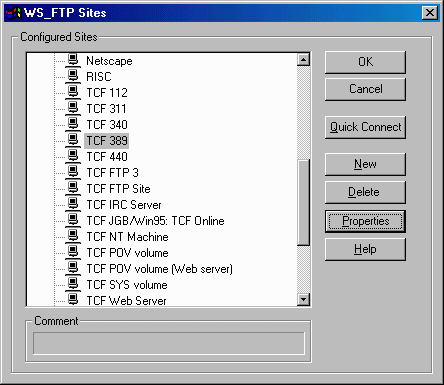
Clicking on "New" starts the process of configuring a new site,
which you'll only have to do once for each site.
- Enter the following values when prompted:
"New Site/Folder" = bama.ua.edu
"Host Name" = bama.ua.edu
"Logon Information" = leave blank, for now
- When you return to the "WS_FTP Sites" dialog box, you'll see
"bama.ua.edu" listed. Click on it to select bama.ua.edu.
- Initiate the connection by clicking "OK".
- WS_FTP: You'll now be prompted for
your user ID and password.
- Once connected, you'll see a list of files on your hard drive (the left
window) and on the distant machine (the right)
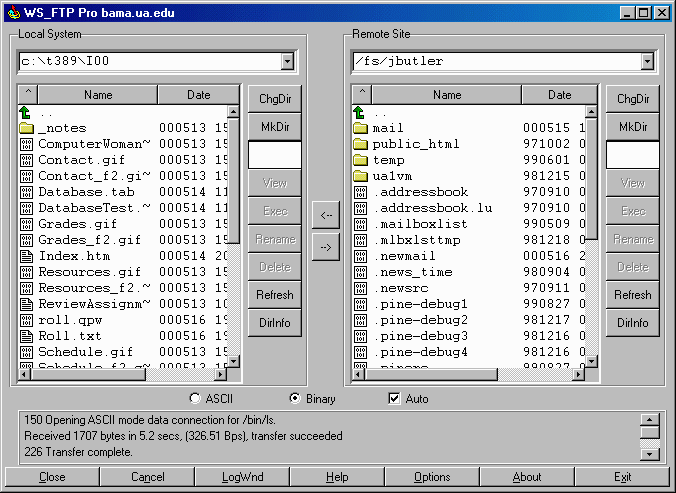
- Change to the folder where your HTML files are stored.
- On bama.ua.edu this is called public_html
- Fetch/ WS_FTP:
Change to public_html by double-clicking on its name.
- You are almost ready to move files from here to there! But before you do,
you have to tell your FTP software if this file is text (also called
ASCII) or binary (also called raw data).
- "text/ASCII" = all files containing HTML code (and ending in .htm or
.html)
- "binary/raw data" = all image files (GIF, JPEG--which end in .gif,
.jpg, or .jpeg)
- Fetch: You must first check
the Preferences to make sure it is set to raw data and not MacBinary.
Otherwise you'll be in a world of trouble.

- WS_FTP: check "binary" or "ASCII"
(for text); or choose "Auto" to let WS_FTP choose.
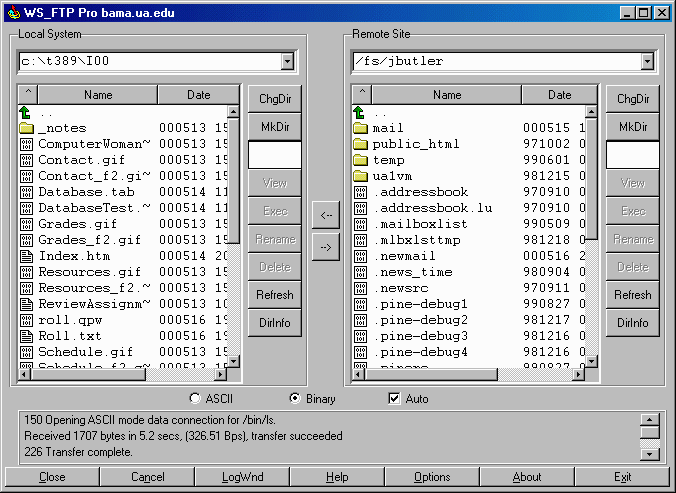
- Transfer your files.
- Fetch: drag-and-drop files
from anywhere on the screen to the destination window (on the left in
the illustration below).

- WS_FTP: drag-and-drop files,
or, click once on a file's name to select it, then hit the
right arrow
 to send it to bama.ua.edu .
to send it to bama.ua.edu .
- Note that WS_FTP marks text
files with
 ,
binary files with
,
binary files with  ,
and folders with
,
and folders with  .
.
- Both Fetch and WS_FTP
give you a status window, telling you how the transfer is progressing.
- You're done!
- Close the connection to the distant computer with a click on
 and you're ready to quit Fetch or
WS_FTP.
and you're ready to quit Fetch or
WS_FTP.
FTPing With a Web Browser
- Most Web browsers will work as an FTP client for Anonymous FTP sites.
- Anonymous FTP is a 'Net convention for allowing open access
to an FTP site
- Access such a site with the word "anonymous" as a User ID, and your
e-mail address as a password.
- DEMO: WS_FTP's
anonymous FTPing to risc.ua.edu .
- Web browser will connect to such sites and automatically give an e-mail
address (usually a fake one).
- EXERCISE
- FTP a practice HTML file to your bama.ua.edu account.
- Rename it index.html (all lower case characters).
- Put it in the public_html folder.
- Call your file up with Netscape Navigator.
- You'll find it at http://bama.ua.edu/~YOURACCOUNT/index.html
- Note the little squiggle (~) in the address. It's called a tilde
(pronounced "till-dah").
- Also note that there's no "www" at the start of the
address.
- E.g., http://bama.ua.edu/~jgbutler/index.html
- This may be shortened to
- http://bama.ua.edu/~jgbutler/
- When there's no filename on the end of a URL, Web browsers
default to looking for index.html or index.htm.
Last revised: May 16, 2000 9:23 PM
Comments: Jeremy Butler, jbutler@ua.edu

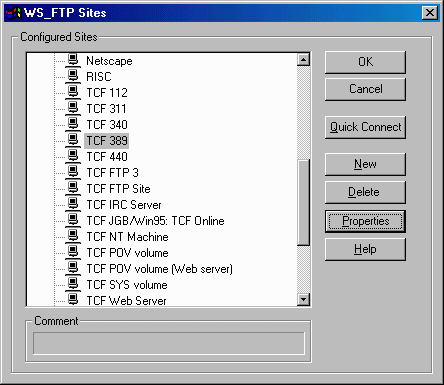
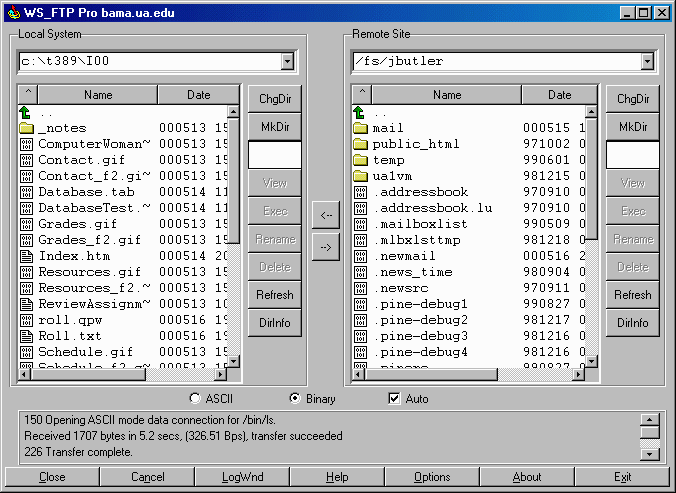

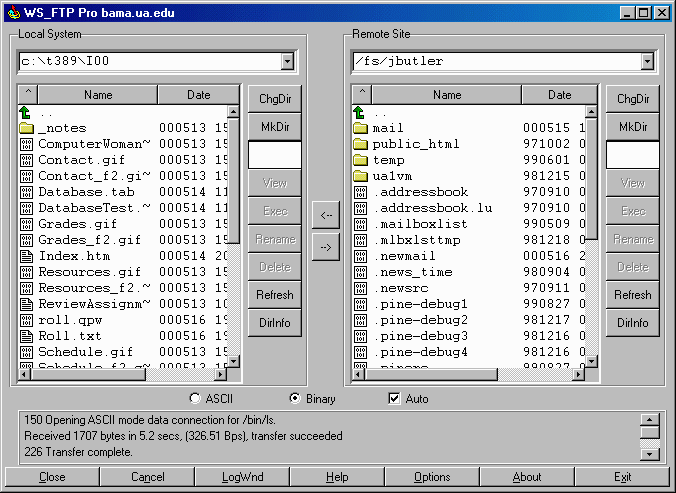

 to send it to bama.ua.edu .
to send it to bama.ua.edu .
 ,
binary files with
,
binary files with  ,
and folders with
,
and folders with  .
.
 and you're ready to quit Fetch or
WS_FTP.
and you're ready to quit Fetch or
WS_FTP.