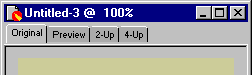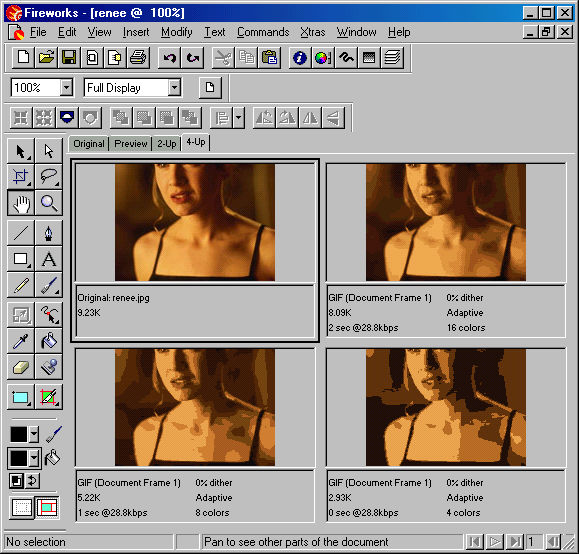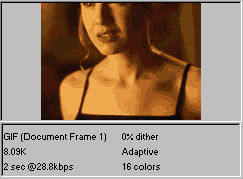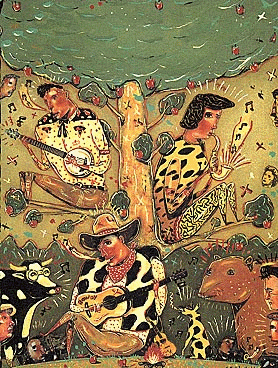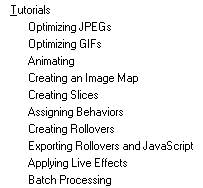Graphics, Part I Continued
Bit Depth: I.e., Numbers
of Colors
- Bit depth = how many binary digits are used to create
color; 2 to the power of x
- 2 colors = 1-bit
- Black and green/amber/white in monochrome displays
- 16 colors = 4-bit (2x2x2x2)
- Old standard, especially for Windows 3 machines
- 256 colors = 8-bit
- Aging standard for the Web
- Many users still are stuck with it, but most have moved up to .
. .
- 65,500 (64k) colors = 16-bit
- Often just referred to as "thousands of colors" or "high color"
(Windows)
- 16,700,000 colors = 24-bit
- Or, "millions of colors" or "true color" (Windows)
- Monitors are rated in terms of the maximum number of colors
they are capable of displaying
- Images themselves are comprised of a specific number of colors
- And thus, they too, have a bit depth
- If you try to view an image on a monitor that supports a lower number of
colors than are contained in the image, it will look crummy
- E.g., if there are millions of colors in an image and you view it on
a monitor that can only show you 16 of them, it won't look so hot.
- DEMO: A 24-bit, 16.7mil, "True
Color" image of Renee Zellweger (renee.jpg) looks like this:

If we throw out all the colors in this image except for these 16

the image will begin to show "banding" and discoloration (note
the skintones, in particular):

If we continue to reduce the colors in the image to just these 8 colors

the distortion is obvious.

Reducing bit depth
(numbers of colors) in Fireworks 
- The more color information, the larger the file (usually), so how do you
reduce bit depth in an image itself?
- This will only work in GIF format files. Reducing bit depth in
JPEG is irrelevant.
- Click on the 4-Up tab to start the Export process.
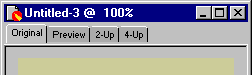
You'll see both the original image and the image as it will appear
when it's exported.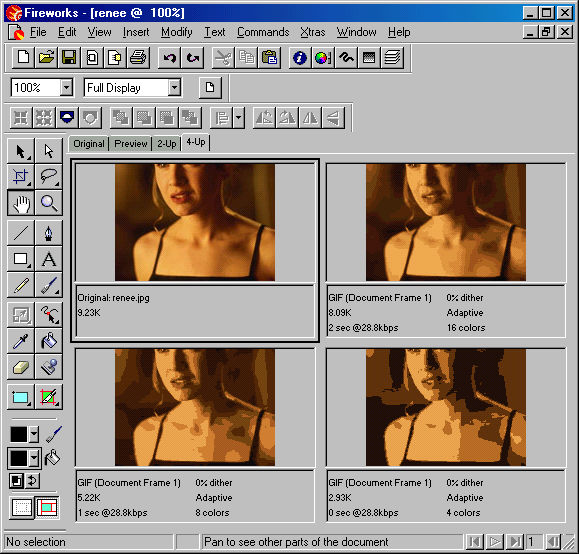
This shows the original image of Renee and three different version, each with
a different number of colors displayed. How was this done? By using the Optimize
"panel."
- Open the Optimize Panel, if it's not already visible, by using the Windows
Menu.

- Each frame in the 4-Up preview displays the graphic with different export
settings.
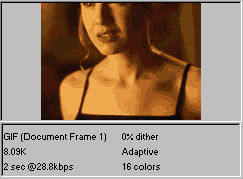
E.g., at 16 colors, the renee GIF would be 8.09k in size and download in 2
seconds on a 28.8kbps modem. (Currently, most modems are twice this fast so
use this only to compare figures.)
- With the Format
set to GIF, you are ready to experiment with the number of colors (the bit
depth).
- Make one of the preview windows active by clicking on it once.
- Then use the Optimize panel

to adjust the Settings to "GIF WebSnap 128" (we'll explain this
later)
- Once it is changed to GIF, you can set the number of colors for that specific
preview
- Palette, as in a painter's palette, is the specific colors that are
contained in an image.
- If you wish to see the specific colors in a particular palette, open
the Color Table panel.
- DEMO:
color table/palette of 16-color renee

- Different palettes may be chosen from the pull-down list in the Optimize
panel:

- Adaptive: A custom palette derived from the actual colors
in the document. Adaptive palettes most often produce the highest
quality image with the smallest possible file size.
- WebSnap Adaptive: An adaptive palette in which colors that
are near in value to Web-safe colors are converted to the closest
Web-safe color. This is often the best compromise for good-looking
colors for the Web.
- Web 216: A palette of the 216 colors common to both Windows
and Macintosh computers. This palette is often called a Web-safe or
browser-safe palette, because it produces fairly consistent results
on different platforms and with different browsers.
- Exact: A palette containing the exact colors used in the
image. Only images created with 256 colors or less may use the Exact
palette. If the image contains more than 256 colors, the palette reverts
to Adaptive.
- Windows and Macintosh: Each palette contains the 256 colors
as defined by the Windows or Macintosh platform standards.
- Grayscale: A palette of 256 or fewer shades of gray. Using
this palette will effectively convert the exported image to grayscale.
- Black and White: A two-color palette that converts the image
to black and white.
- Uniform: A mathematical palette based on RGB pixel values.
- Custom: A palette that has been modified or loaded from an
external palette or a GIF file. Choose Load Palette from the Export
Preview Options pop-up to load a palette.
- After you pick a palette, experiment with different numbers of colors
by entering numbers into the box next to the Palette box.
- Try different numbers in each of the different preview windows.
Which looks the best?
- Click on the one you like the best to make it active and then click
the Export button
 .
.
- Give it a name and save it. You've just reduced the bit depth in a GIF
file!
- Dither?
- Difficult issue.
- Dithering = "the positioning of different colored pixels within an image
that uses a 256-color palette to simulate a color that does not exist
in the palette." -- Lynda Weinman
- Generally, images should not be dithered. Hence, you should normally
set the Dither to 0% in Fireworks.
Fireworks
Exercise:
Take the 245-color
image below, use Fireworks' Export (and a new file name) to reduce its bit depth,
and then check the file sizes.
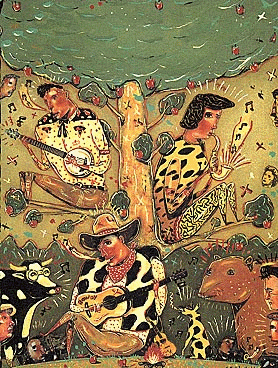
Shortcut
for Optimizing Graphics!
NetMechanic
provides several valuable Web utilities--including GIFbot.
Exercise:
Use GIFbot to optimize the size/format of an online image. Choose one
of your own (it must be stored online somewhere), or use this one: http://www.tcf.ua.edu/Classes/Jbutler/T389/WarGamesCredits.jpg
Select both GIF
and JPEG for "output image types."
References
- Lynda Weinman, Designing Web Graphics.3 (Indianapolis, IN: New
Riders Publishing, 1999).
- Lynda Weinman, "IMG
Source: Bandwidth Blues?," devhead/ZDNet, December 9, 1998.
- Fireworks Help and tutorials--available through the Fireworks Help menu
(you must be running Fireworks to start these):
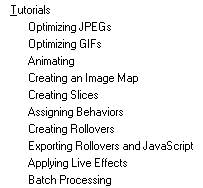
Last revised: May 21, 2000 12:44 AM
Comments: jbutler@ua.edu